As a SaaS owner, you know the importance of delivering a smooth and effortless experience to your customers. But how can you achieve that? Enter guide steps – interactive tutorials that take users on a journey through your software’s features. 🚀
By implementing guide steps, you empower your customers to swiftly grasp the functions of your product, saving them time and effort. In this blog, we’ll explore the various types of guide steps, their practical applications, and the remarkable benefits they bring to your business. Let’s dive in! 💡
What are the Guiding Steps?
Guiding steps are interactive tutorials designed to assist users in navigating software or applications. Here are a few types:

- Onboarding Tours: These are the steps that take users through the initial setup process of an application. For example, when you first set up an account on Twitter, it guides you to follow certain people or pages of your interest.
- Feature Highlights: These guiding steps introduce users to new or significant features within the software. Think of how Instagram introduces new features like Reels or Shops with a quick, interactive tutorial.
- Process Walkthroughs: These steps walk users through a specific process within the application. For instance, TurboTax uses this type of guide to walk users through the tax filing process.
- Contextual Hints: These are unobtrusive, subtle guides that provide tips as users interact with the software. When you use Google Docs for the first time, you may notice such hints pointing out how to share files or edit text.
- Product Tours: This type of guide provides a broader overview of the product, useful for first-time users. Consider how Slack introduces its platform to new users with a comprehensive tour of channels, direct messages, and other features.
How Guiding Steps Helps You Create a Good User Experience?
Guiding steps play a pivotal role in creating an excellent user experience by making applications or software more intuitive, user-friendly, and less intimidating for users, particularly first-timers. They cut down the learning curve, allowing users to grasp the application’s functionality quickly and efficiently.

For example, imagine you’re using a new project management tool like Asana for the first time. It can be daunting to figure out how to create a project, assign tasks, set deadlines, etc., from scratch. But, if Asana uses onboarding tours or process walkthroughs, you can quickly learn the ropes, reducing frustration and increasing productivity.
Similarly, let’s say you’re a regular user of Adobe Photoshop. Adobe rolled out a significant feature update. Instead of leaving you to figure out the new tool on your own, the application uses feature highlights to introduce and explain the new feature, saving you time and increasing the software’s usability.
In essence, guiding steps help users feel more confident and comfortable using your software or application, thus enhancing the overall user experience. They can decrease user churn, increase customer satisfaction, and lead to higher user engagement and retention.
Most Popular Types of Guiding Steps in 2024
Coach Marks
Coach marks, also known as tooltip guides, are a popular type of guide step used to provide users with instructions. They are a series of interactive vectors that point out specific elements within the interface, such as a button or an input field.
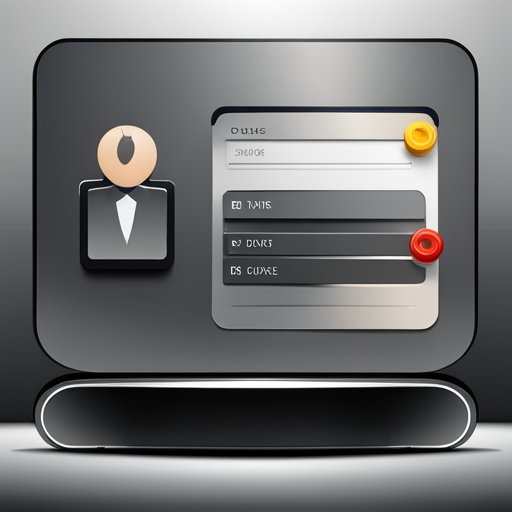
Coach marks are helpful when introducing new features, and they give users a sense of familiarity with the interface. They are subtle and non-intrusive, allowing the customer to stay focused on their task.
For instance, consider if you’re using a new social media platform for the first time say “Socialize.” Once you log into the app, you’re greeted with a coach mark that highlights and points to the ‘Post’ button, instructing you on how to share your first post.
As you navigate, other coach marks appear, showing you how to add friends, create groups, or tweak privacy settings. These interactive vectors provide a seamless onboarding experience, making it easy for you to understand the interface without being overwhelmed.
Video Tutorials
Video tutorials are becoming increasingly popular in the software industry. Many brands now prefer to showcase their product’s features and functionalities through videos. They are engaging, visually captivating, and easy to follow.

They are ideal for customers who prefer to watch a quick tutorial rather than read text-based guides. Video tutorials can also provide additional brand exposure when shared on social media.
Take the example of a popular project management tool, “ProjectPro.” To demonstrate the use of its new feature, time-tracking, ProjectPro released a concise video tutorial. The video, under two minutes, visually walks the user step-by-step through accessing and utilizing the time-tracking feature, explaining its benefits along the way.
The video tutorial effectively communicates the feature’s functionality, visually showing how to use it rather than just telling. It eases the learning curve, particularly for visual learners who thrive on such modes of instruction.
Furthermore, ProjectPro shared this video tutorial on their social media platforms. As a result, not only did it serve as an instructional resource for existing customers but also as a promotional tool, attracting potential clients who came across the video on social media.
Walkthroughs
Walkthroughs are a step-by-step guide that provides a comprehensive understanding of a particular feature of a software product. They allow users to take control of their experience and guide them through the various steps of a task. Walkthroughs are ideal for new users who have never used your product before or for existing customers who wish to explore more advanced features.

Consider the case of “TaskPlus,” a task management software tool used by teams globally. To effectively introduce a new feature, ‘task dependencies’, TaskPlus created an extensive walkthrough guide. This guide, available on their website, detailed each step to set up and manage task dependencies, complete with illustrations and helpful tips.
For first-time users or those unfamiliar with the concept of task dependencies, this walkthrough was particularly beneficial, enabling them to understand and utilize the new feature effectively. Additionally, advanced users found value in the tips and tricks section of the guide, discovering more efficient ways to manage their tasks and projects.
Hotspots
Hotspots, also known as “dots,” are small clickable regions in the interface that highlight particular elements within the design. They’re designed to be non-obtrusive and visually pleasant. They are the perfect guide step for assisting users in finding a particular function or feature. Hotspots can increase user engagement with a site or app by encouraging exploration of previously undiscovered features.

For example, a social media app like Instagram uses hotspots to highlight newly introduced features. When Instagram launched its ‘Reels’ feature, an orange dot appeared next to the reel icon on the navigation bar. Tapping on this hotspot led users to a brief tutorial on using the new feature, thereby increasing engagement and prompting users to explore.
Similarly, an e-commerce platform could use hotspots to highlight lesser-known features. For instance, Amazon might use a hotspot to guide users to its ‘Wishlist’ function, subtly encouraging them to save items for later and potentially increasing future sales.
Hotspots can also be used in productivity apps.
Consider Google Drive: a hotspot could be used to guide users to the ‘Shared with me’ section, helping them find collaborative documents more efficiently. By making these features more noticeable, hotspots enhance the user experience and encourage continued use of the application.
Tooltips
Tooltips, also known as “hover-over text,” are a type of pop-up message that appears when a user hovers their cursor over a particular element within an app or website. They are ideal for providing small snippets of information on specific functions or features without interrupting the user’s flow.

Tooltips can vary in length and content, providing customers with a clear and concise message about a function.
One prominent example of tooltip usage is in the popular professional networking platform LinkedIn. When a user hovers over the profile icon on the top right corner of the homepage, a tooltip appears with the text “Me.”
This tooltip succinctly informs the user that they can access their profile and settings from this particular icon without interrupting the user’s navigation experience.
Similarly, when hovering over the envelope icon, a tooltip appears with the text “Messaging,” letting the user know that they can view their messages by clicking on this icon. The tooltips on LinkedIn provide users with essential information about the site’s functions, enhancing the user experience by providing clarity without causing any disturbance to the user flow.
How can I identify which type of guidance is right for me?

- Consider your product complexity: If your product or software application has multiple features or complex functionalities, tooltips or hotspots can be helpful. For example, Adobe Photoshop uses tooltips to guide users through the software’s extensive toolset.
- Take into account your user’s tech-savviness: If your target users are tech-savvy, they may prefer minimal guidance and find tooltips sufficient. However, less tech-savvy users might appreciate guided tours. A good example is Apple’s iPhone, which offers a comprehensive guided tour for first-time users.
- Assess the frequency of new feature releases: If your product often releases new features or updates, a guided tour can be beneficial to ensure users understand and adapt to the changes. Facebook, for instance, often uses guided tours when significant updates to their user interface are released.
- Consider the need for immediate use: If your product needs to be used immediately with little to no learning curve, then hotspots are a great solution. Uber, for instance, uses hotspots to instantly direct new users to book their first ride.
- Understand the time users have for learning: If your users are expected to spend time learning how to use your application, like for a complex CRM software, then tutorials could be beneficial. Salesforce, for example, provides in-depth tutorials for their users.
Conclusion
Guide steps are a game-changer when it comes to ensuring your software product is user-friendly and a breeze to navigate.
By adopting the proper guide steps, you’ll supercharge your customer experience and minimize any confusion or frustration. It’s crucial to constantly evaluate the effectiveness of your guide steps by keeping a close eye on user interactions and conducting regular tests.
Craft a strategy tailored to your organization, product, and user behavior to deliver a seamless, delightful, and enduring experience. Elevate your customers’ journey by creating informative, concise, and user-friendly guide steps that leave a lasting impression.

